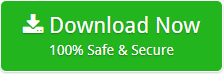How to Import EML to Office 365 Account Directly – Query Resolved
Creative Team | November 27th, 2018 | Convert Emails
No more an issue to migrate EML files to Office 365 mailbox. Now, you can utilize your EML files on cloud mailbox easily.
Marketing Manager Miss. Amelia had a conversation with the Technical Assistant Mr. Richard about how to migrate EML files to MS Office 365 account directly.
Let us have look over their conversation what exactly the problem was and what Mr. Richard suggested her to execute bug-free migration.
Similar Blog Post – Import EML to Exchange Server
Mr. Richard: What exactly the problem you are getting?
Miss. Amelia: I work in a firm where we manage our work on desktop-based email application. Now, our firm has come up with the new MS Office 365 business plan. Therefore, we planned to export all data from EML to MS Office 365 account. As it will be simple for us to accomplish all data at one place. Now, the biggest problem is that we need to import more than 2 GB of EML files to O365 mailbox
Mr. Richard: Ok! I got your point. Actually, there are two ways to implement data migration – Manual and Third-party solution. But as you want to export the bulk of data from EML to O365 mailbox. Therefore, I must suggest you to use the third-party solution.
Miss Amelia: Yes, but I don’t have any such solution, which can import the bulk of EML files to MS Office 365.
Mr. Richard: I understand your point. I am having a direct solution for you, OneTime EML File Converter. The tool is simple and bug-free to utilize. Moreover, it moves the bulk of your EML files to O365 account at once.
Miss Amelia: It’s interesting! However, how can I trust on this utility means without knowing about tool how can I spend over utility without knowing about it. Moreover, my data is significant for me what if I lost all my EML files data with this software. Then, what to do?
Mr. Richard: Don’t worry! This is the main concern of each person. As even I also know the importance of data. You can use this tool before purchasing it. As its one of the beneficial thing about software that you can utilize the demo edition of application to understand all its functionalities.
Miss Amelia: It is an amazing thing. But how much I need to spend to utilize the demo version of the tool?
Mr. Richard: You can utilize the demo edition without spending anything as it is totally free to utilize to know the application’s functionality.
Miss Amelia: Is it secure to utilize as free things are mainly Virus infected?
Mr. Richard: Yes. It is 100% secure to utilize. Your data will preserve in its exact form after conversion from EML to O365 account.
Miss Amelia: What are the limitation of utilizing demo version of EML to Office 365 Converter?
Mr. Richard: Limitation of utilizing free of cost demo is – you can only move 25 EML files from EML to Office 365 account. If you need then I can even guide you the complete procedure to import EML files to Office 365 cloud account.
Miss Amelia: Yes, It will be supportive for me if you help me throughout the procedure.
Mr. Richard: Ok sure.
Here is the process to import EML files to Office 365 Cloud
- Download and run EML to Office 365 Converter on your system.
- If you want to migrate multiple EML files to Office 365 mailbox then, choose an option Select Folders otherwise choose Select Files option.
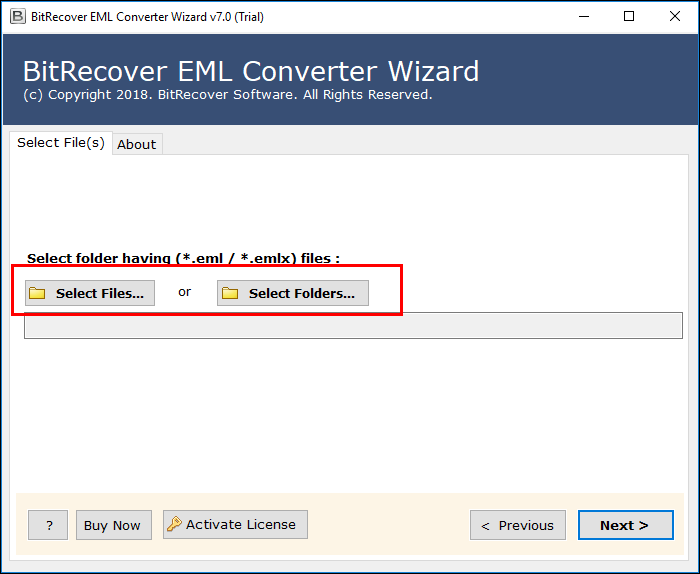
- Once you choose .eml files, the tool will show its path >> click on Next button to move further.
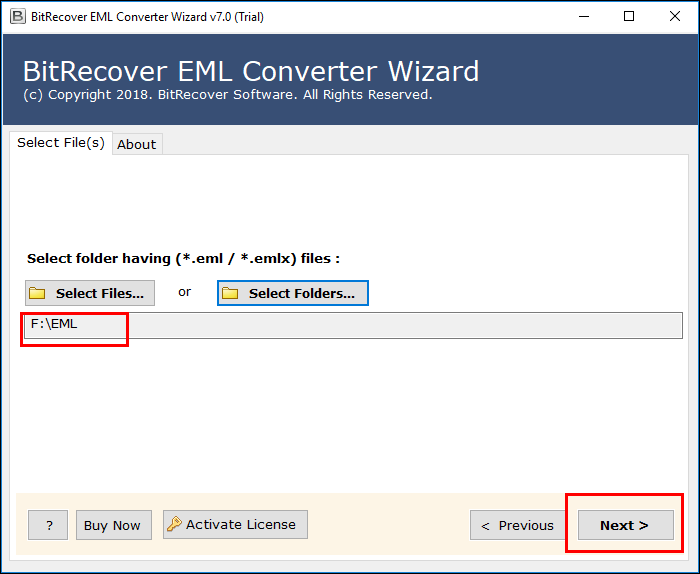
- Check the desired folder to perform migration from EML to Office 365 mailbox >> click on Next button.
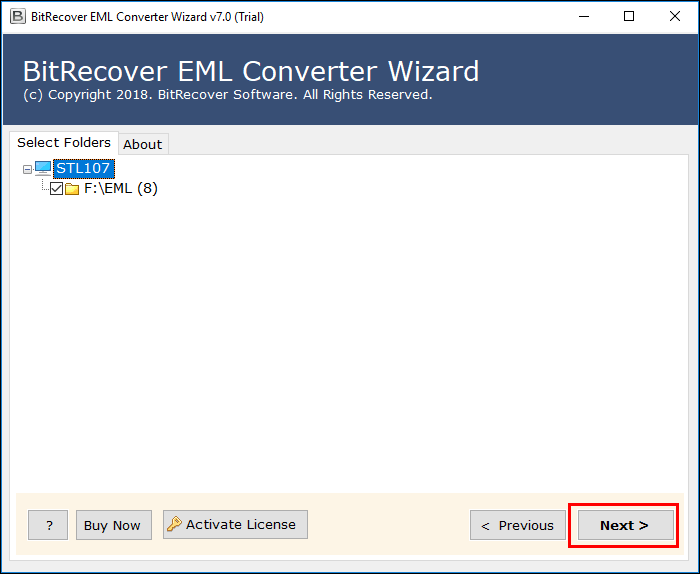
- From the list of options, choose Office 365 to save all EML files in O365 mailbox.
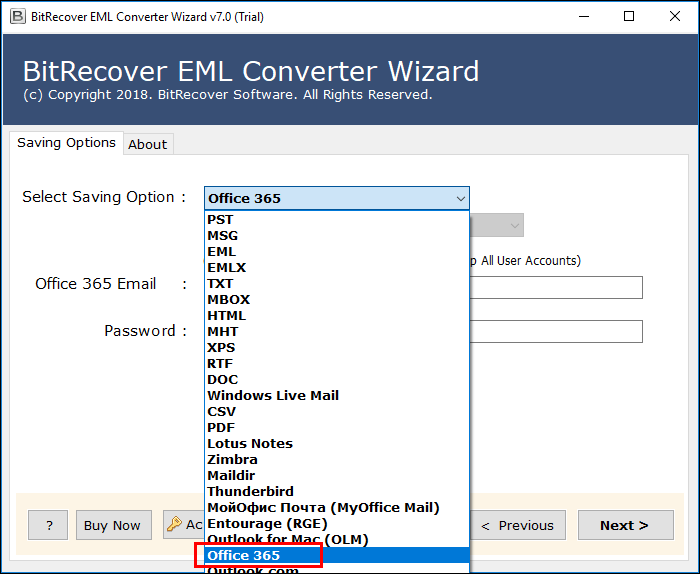
- If you want to change the language then, check the option “change language”

- If you are an Admin then, check an option “I am Admin.”
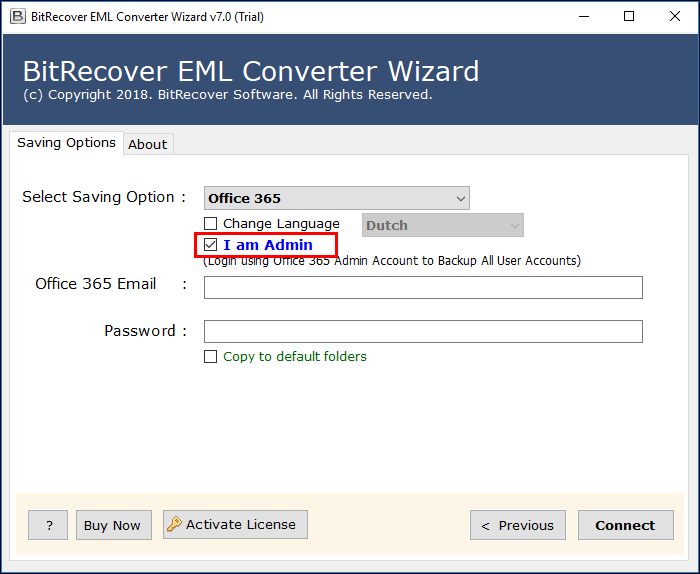
- Open your Office 365 account on your machine.
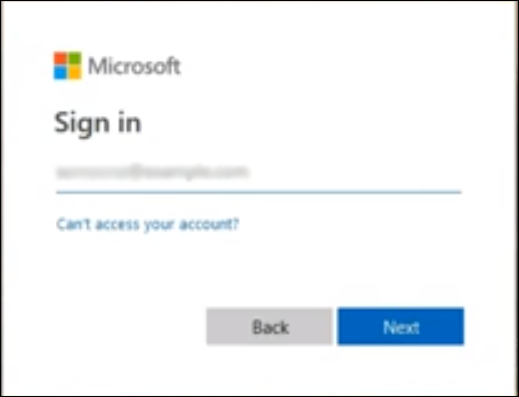
- Select “permissions” option and select Hygiene Management. After this, click on “+” icon to add ApplicationImpersonation role.
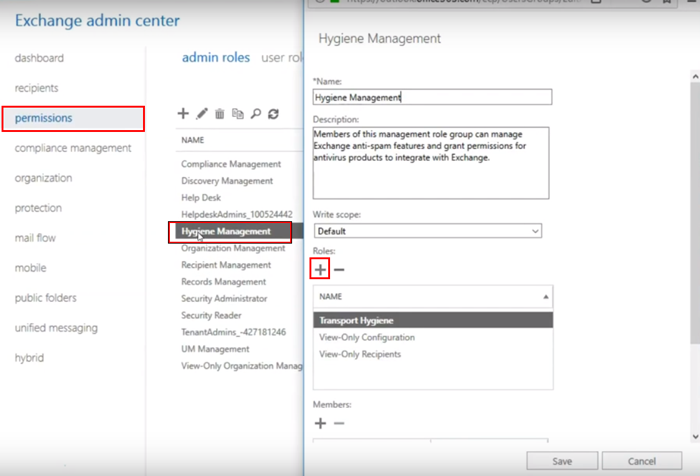
- Click on ApplicationImpersonation >> click on Add button and click on OK.
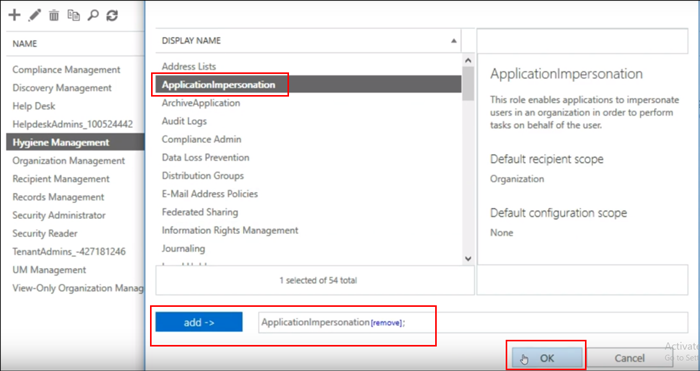
- Clicking on click “+” icon for the addition of admin account users/members list.
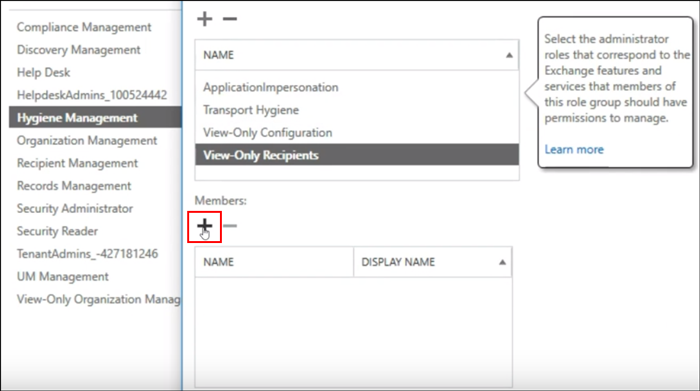
- Select member after that click on Add button >> click on Ok.
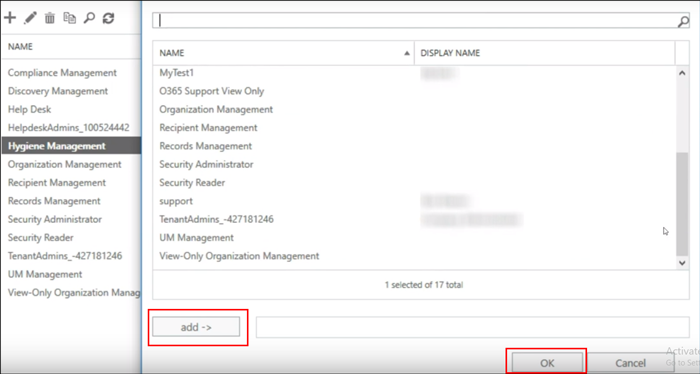
- Click on save button once the update is completed and you will get a message on the screen.
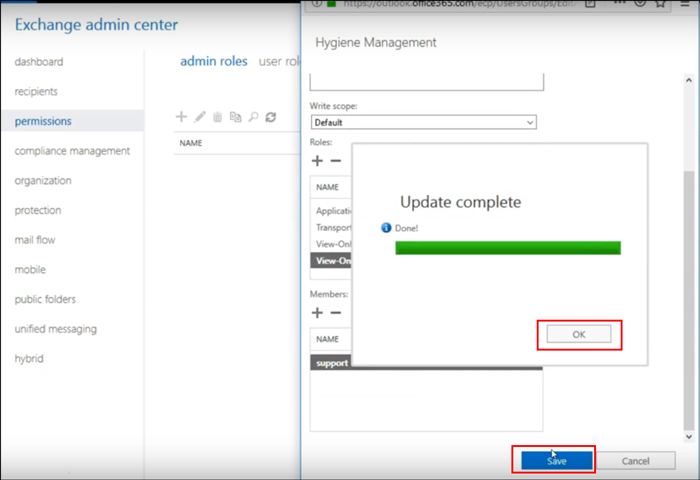
- Add mailbox delegation practice for the administrator >> click on Recipients.
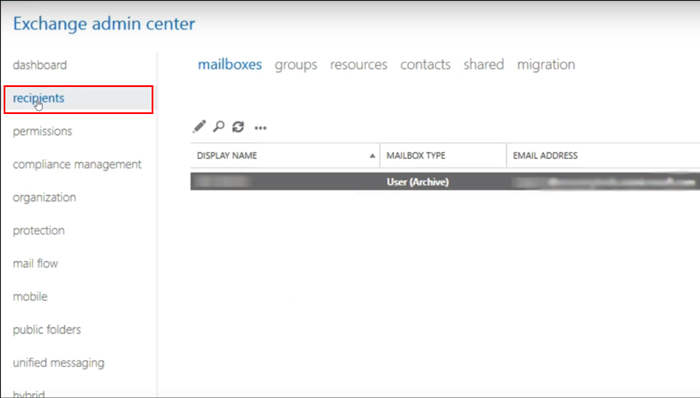
- Click on the Mailbox Delegation and click on “+” icon for adding Full usage to an Administrator >> Click on the Save button.
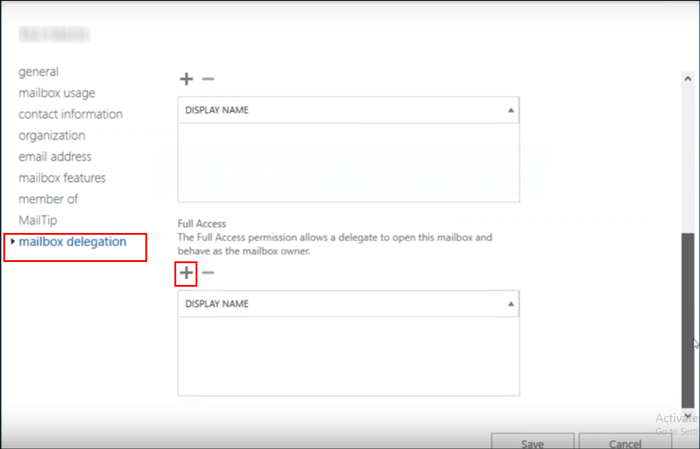
Now, go back to the application’s panel again.
- Enter the credentials of MS Office 365 mailbox on the panel >> Click on Next button.
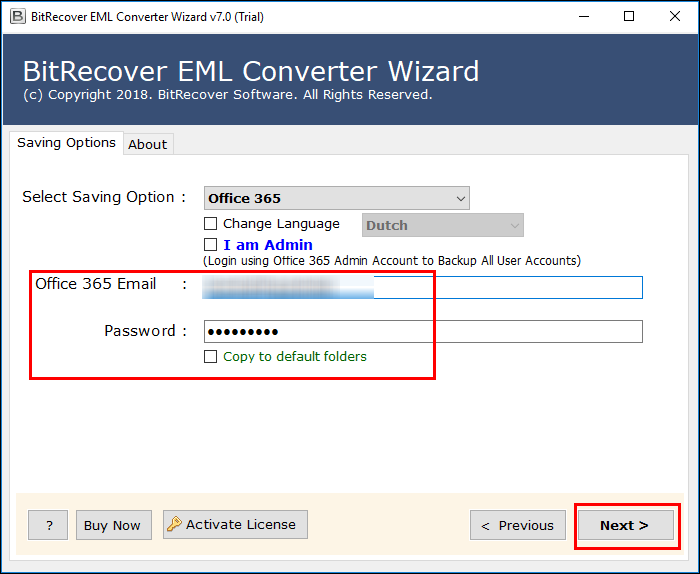
- Once the migration is completed, you will get a message of completion on screen.
Miss Amelia: Oh nice! Thank you so much. It’s really the exact
I was looking for.
In this way, the chat was ended and Miss Amelia got a direct solution to migrate EML files to Office 365 mailbox directly. By ending I will only say that purchase a worthy application after knowing about it fully as Miss Amelia did.