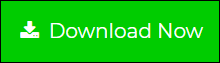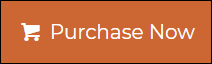How to Migrate Emails & Attachments from Thunderbird to G Suite?
Creative Team | June 4th, 2019 | Convert Emails
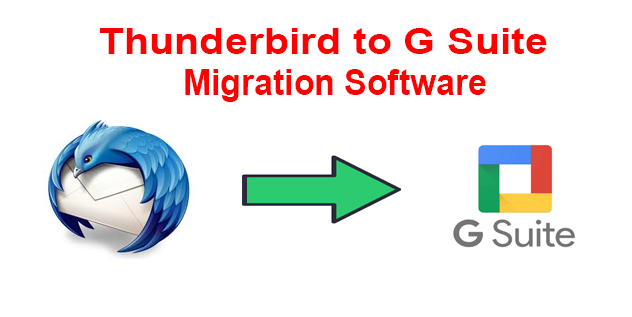
Are you looking for Thunderbird to G Suite Migration Application? If yes, then you do not worry to anymore. Today, in this blog post, we will share the Best and Step-by-step Thunderbird to G Suite conversion procedure. So keep reading the blog to know some exciting feature and the whole working of this amazing toolkit.
Similar Blog posts:
Migrate Thunderbird to G suite- Complete Step-wise Solution:
First of all, you need to download our most professional toolkit Onetime Thunderbird Migration Tool, which is designed to Transfer your Emails, contacts, calendars from Thunderbird to Gmail / G Suite along with all inserted attachments.
- After installing the software, you need to upload the source Thunderbird data into software Interface by choosing Select Files or Select Folder option or users can choose Convert Configured Thunderbird Mailbox Data option in order to load the Thunderbird profile data from the default location.
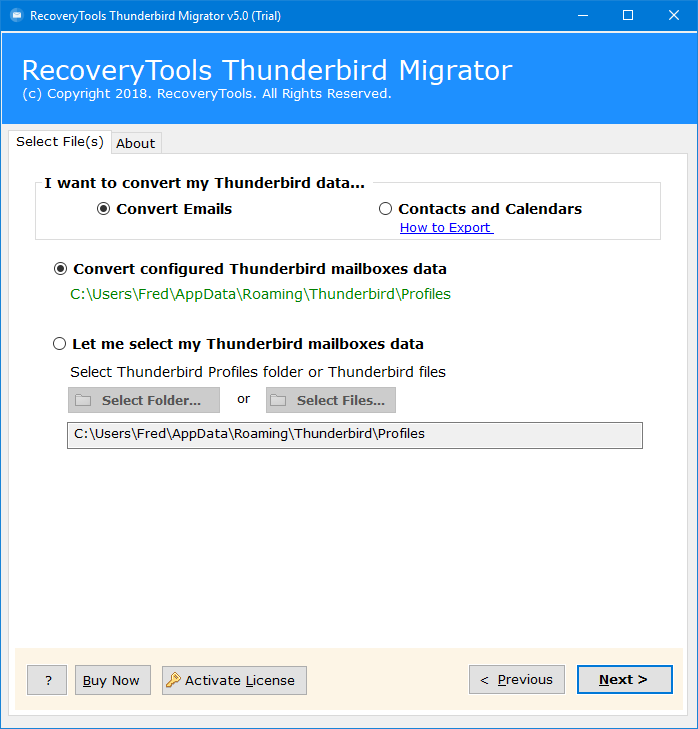
- Here, The will display all the folders and sub folders, you can select them and click on NEXT.
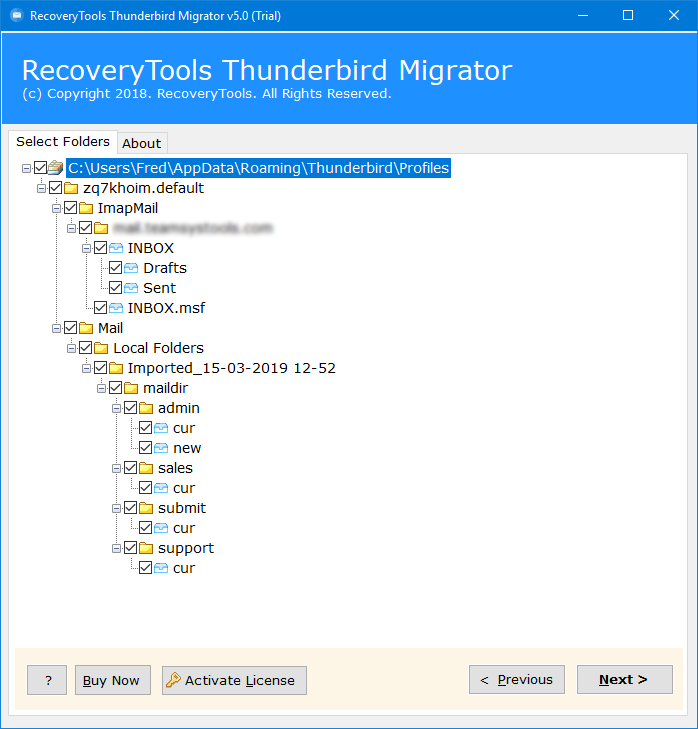
- Here, the application will offer you the multiple saving options, choose G Suite option to convert your Thunderbird Emails to G Suite Account.
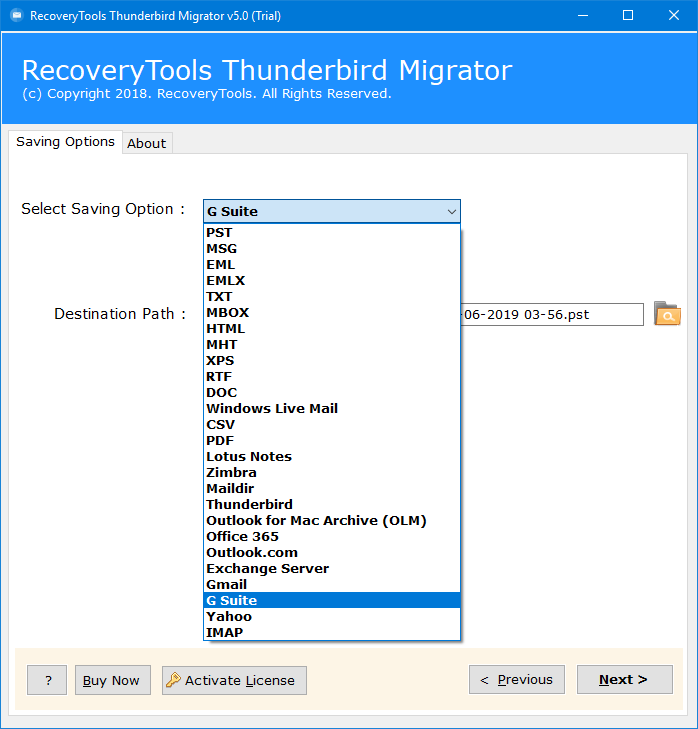
- Enter your G Suite account credentials.
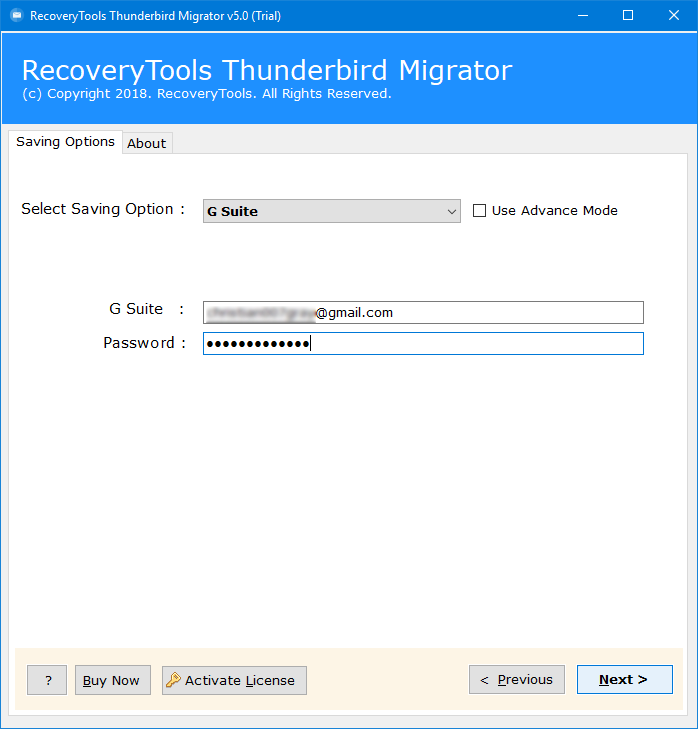
- Press Convert button to start the Conversion.
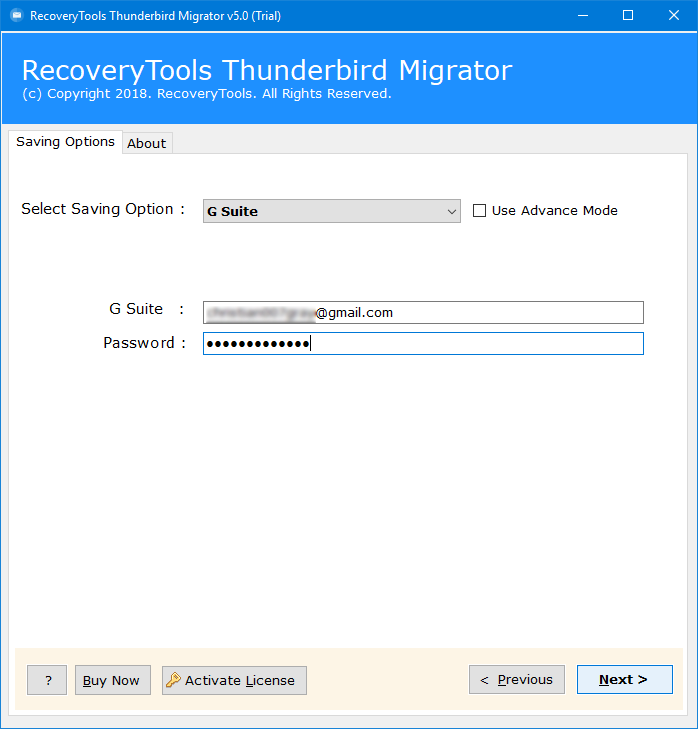
- Here, the tool will start moving your emails from Thunderbird to G Suite.
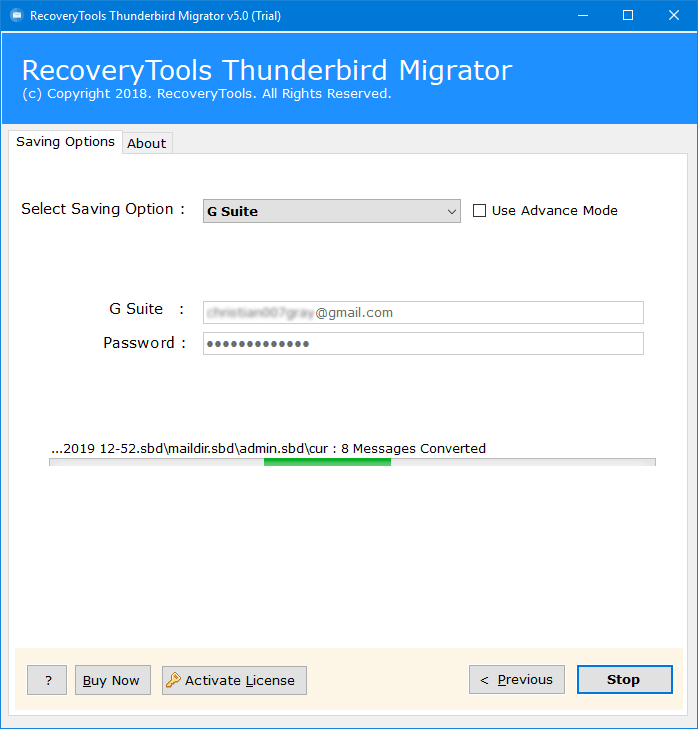
- Now the conversion finished. And you will receive the completion message. Click on OK Tab to Exit from here.
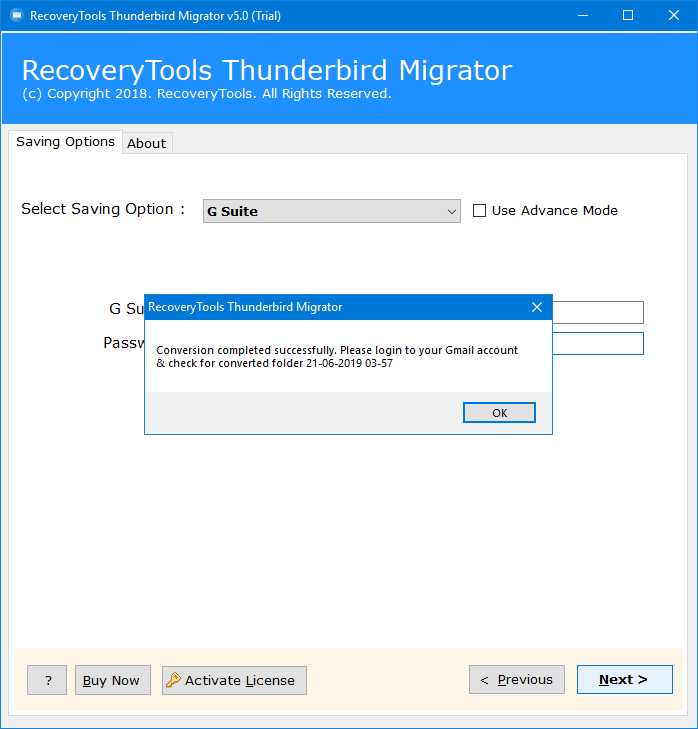
- Now, you can login your G Suite Account to open & view your Imported Thunderbird data.

Note: Please ensure that the Less-Secure-Apps and IMAP options are enabled in your destination Gmail / G Suite account.
To enable IMAP option, login to G Suite and go to settings > Forwarding and POP/IMAP > IMAP access – Enable IMAP > Save Changes.
From the above, you can conclude that the working procedure of this software is very easy and simple. Both Technical and Non-Technical person can perform the conversion without any confusion.
Features of Mozilla Thunderbird to G Suite Migration Tool:
- The software is best and easiest way to Transfer emails from Thunderbird to G Suite along with attachments.
- Thunderbird emails to G Suite Migration Tool is fully automated, it is capable to pick up Thunderbird mailboxes from default storage location of configured Thunderbird profile.
- The Best thing is that the users can Move import Thunderbird Profile to G Suite Account without any size Limitations.
- In addition, the user can installed the software in various International Languages.
- Support all the latest as well as old versions of Mozilla Thunderbird such as 0, 52.0, 45.0, 38.0.1, 31.0, 24.0, 17.0, 16.0, 15.0, 14.0, 13.0, 12.0, 11.0, 10.0, 9.0, 8.0, 7.0, 6.0, 5.0, 3.1, 3.0, 2.0, 1.5, 1.0, 0.1, etc.
- The Thunderbird to Gmail / G Suite Conversion software is compatible with the all versions of Microsoft Windows Including Windows 10.
- It is completely standalone utility. So, there is no Mozilla Thunderbird Installation required to move from Thunderbird to G Suite.
- Using the Thunderbird to G Suite Conversion tool, users can successfully Export Contacts and Calendars from Mozilla Thunderbird to Google apps.
- Forward Thunderbird Profiles data to G Suite keeping the Folder hierarchy.
Regularly Asked Question:
Ques 1- How to Migrate Emails from Thunderbird to G Suite?
Ans- Follow the steps to convert your emails from Mozilla Thunderbird to G Suite / Gmail Account
Step 1. Launch the above suggested application and add MBOX file / folders to upload the data in software Interface.
Step 2. Select the desired folders or sub folder and Click on NEXT Button.
Step 3. Select G Suite Saving option and Enter the Credentials of your destination G Suite account.
Step 4. At the end, click on Convert Button, to continue the conversion process.
After completing the conversion, you can logged in to your destination Gmail account to access the Converted Thunderbird emails.
Ques 2- Can I try & check the working of this software before purchase?
Ans- Yes, You can download and try the free Trial edition of the software. The free version will export 25 items.
Ques 3- Is this application has any file size limitations?
Ans- No, There is no file size limitations with the licensed edition of the software. User can perform unlimited conversion.
Closing words:
In this written up, we have shared the Best and secure application for exporting emails, contacts and calendars from Mozilla Thunderbird to G Suite. The software is the only way to achieve 100% accurate results without losing any email attachments. In addition, the tool maintain the folder hierarchy during Thunderbird to G suite Conversion. Most importantly, it offer the free of Cost trial version, which is completely similar to the licensed edition. Users can evaluate the free version to know the full functionality and working efficacy of the software, the trial has the limitations of 25 emails. And the licensed version can do the whole Migration without any error.